Update IAM settings for your Workspace
Cloud9 normally manages IAM credentials dynamically. This isn’t currently compatible with the EKS IAM authentication, so we will disable it and rely on the IAM role instead.
- Return to your Cloud9 workspace and click the gear icon (in top right corner)
- Select AWS SETTINGS
- Turn off AWS managed temporary credentials
- Close the Preferences tab
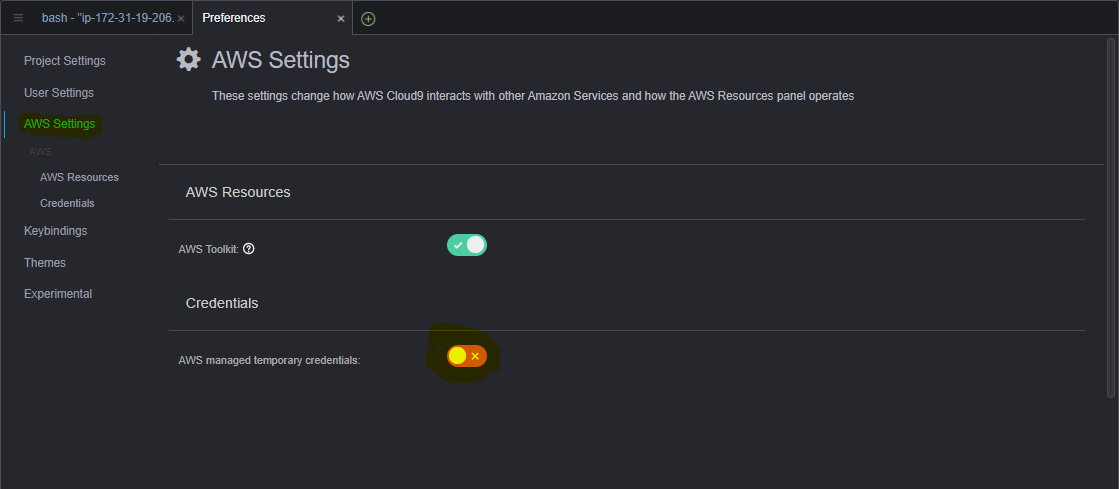
To ensure temporary credentials aren’t already in place we will also remove any existing credentials file:
rm -vf ${HOME}/.aws/credentials
We should configure our aws cli with our current region as default.
If you are at an AWS event, ask your instructor which AWS region to use.
export ACCOUNT_ID=$(aws sts get-caller-identity --output text --query Account)
export AWS_REGION=$(curl -s 169.254.169.254/latest/dynamic/instance-identity/document | jq -r '.region')
export AZS=($(aws ec2 describe-availability-zones --query 'AvailabilityZones[].ZoneName' --output text --region $AWS_REGION))
Check if AWS_REGION is set to desired region
test -n "$AWS_REGION" && echo AWS_REGION is "$AWS_REGION" || echo AWS_REGION is not set
Let’s save these into bash_profile
echo "export ACCOUNT_ID=${ACCOUNT_ID}" | tee -a ~/.bash_profile
echo "export AWS_REGION=${AWS_REGION}" | tee -a ~/.bash_profile
echo "export AZS=(${AZS[@]})" | tee -a ~/.bash_profile
aws configure set default.region ${AWS_REGION}
aws configure get default.region
Validate the IAM role
Use the GetCallerIdentity CLI command to validate that the Cloud9 IDE is using the correct IAM role.
aws sts get-caller-identity --query Arn | grep eksworkshop-admin -q && echo "IAM role valid" || echo "IAM role NOT valid"
If the IAM role is not valid, DO NOT PROCEED. Go back and confirm the steps on this page.
Test Cluster Access
Let’s use the following command to configure kubectl to connect to our EKS cluster.
aws eks update-kubeconfig --alias eksworkshop-eksctl --name eksworkshop-eksctl
Once kubectl has been configured we should have access to the cluster. Run following command to confirm.
kubectl get nodes