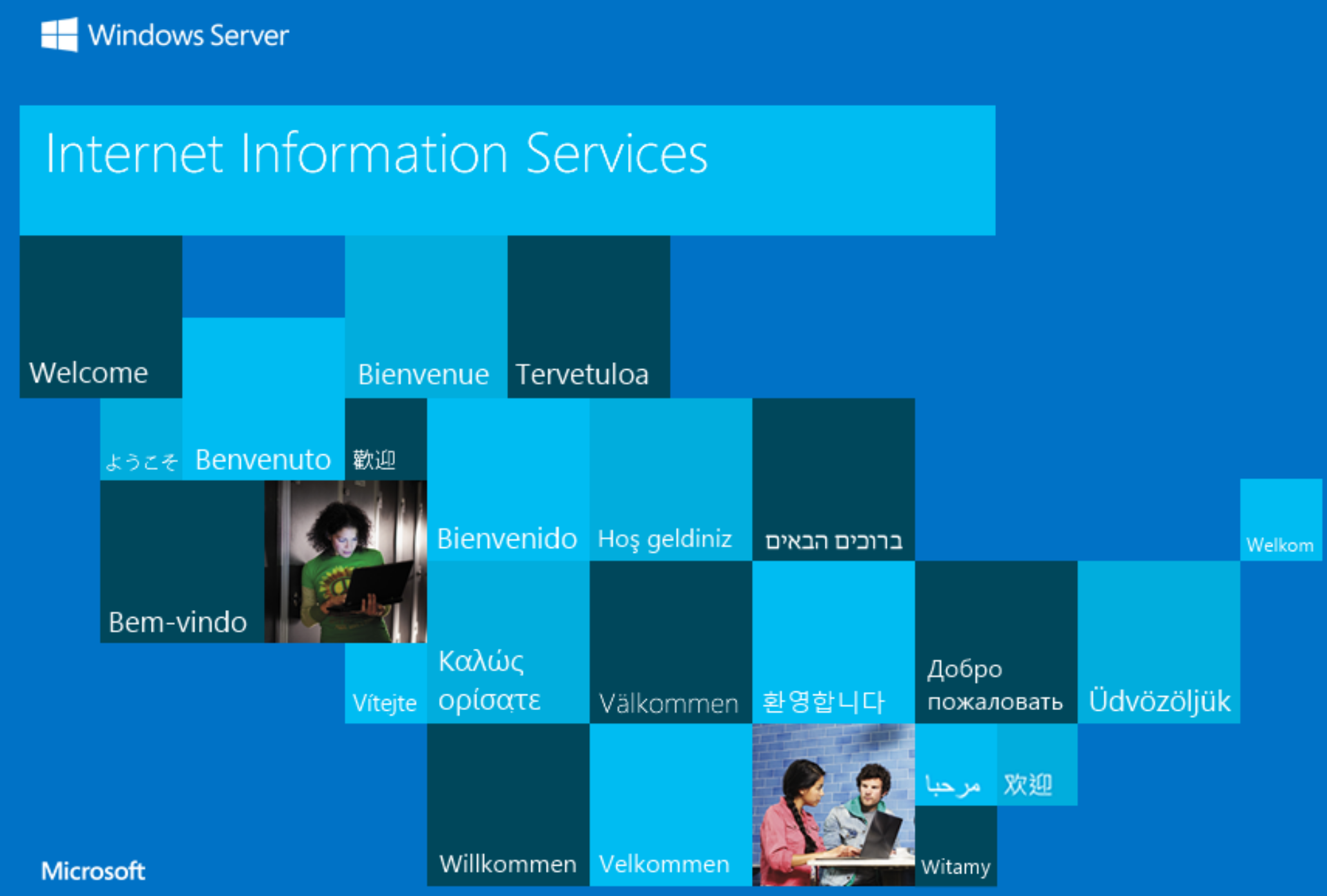Deploy an application
NodeSelector
You must specify node selectors on your applications so that the pods land on a node with the appropriate operating system.
For Linux pods, use the following node selector text in your manifests.
For Windows pods, use the following node selector text in your manifests.
Our deployment file already has the proper node selectors so you won’t have to add them yourself.
Deploy a Windows sample application
We are now ready to deploy our Windows IIS container
kubectl create namespace windows
cat << EoF > ~/environment/windows/windows_server_iis.yaml
apiVersion: apps/v1
kind: Deployment
metadata:
name: windows-server-iis
namespace: windows
spec:
selector:
matchLabels:
app: windows-server-iis
tier: backend
track: stable
replicas: 1
template:
metadata:
labels:
app: windows-server-iis
tier: backend
track: stable
spec:
containers:
- name: windows-server-iis
image: mcr.microsoft.com/windows/servercore:2004
ports:
- name: http
containerPort: 80
imagePullPolicy: IfNotPresent
command:
- powershell.exe
- -command
- "Add-WindowsFeature Web-Server; Invoke-WebRequest -UseBasicParsing -Uri 'https://dotnetbinaries.blob.core.windows.net/servicemonitor/2.0.1.6/ServiceMonitor.exe' -OutFile 'C:\\ServiceMonitor.exe'; echo '<html><body><br/><br/><marquee><H1>Hello EKS!!!<H1><marquee></body><html>' > C:\\inetpub\\wwwroot\\default.html; C:\\ServiceMonitor.exe 'w3svc'; "
nodeSelector:
kubernetes.io/os: windows
---
apiVersion: v1
kind: Service
metadata:
name: windows-server-iis-service
namespace: windows
spec:
ports:
- port: 80
protocol: TCP
targetPort: 80
selector:
app: windows-server-iis
tier: backend
track: stable
sessionAffinity: None
type: LoadBalancer
EoF
kubectl apply -f ~/environment/windows/windows_server_iis.yaml
Let’s verify what we just deployed
kubectl -n windows get svc,deploy,pods
It will take several minutes for the ELB to become healthy and start passing traffic to the pods.
Finally, we will connect to the load-balancer
export WINDOWS_IIS_SVC=$(kubectl -n windows get svc -o jsonpath='{.items[].status.loadBalancer.ingress[].hostname}')
echo http://${WINDOWS_IIS_SVC}
Output