Prereqs
To get ready to use Pixie to debug an application on a Kubernetes cluster, we will:
- Add a node group to scale the EKS cluster.
- Deploy a demo microservices app.
- Visit the microservices app front-end and trigger a bug.
Add a node group
To accommodate the pods deployed by Pixie and the microservices demo application, we will add a managed node group to scale the eksworkshop-eksctl cluster.
Curl the node group config file and use eksctl to create the new pixie-demo-ng node group:
curl -O https://raw.githubusercontent.com/pixie-labs/pixie-demos/main/eks-workshop/clusterconfig.yaml
envsubst < clusterconfig.yaml | eksctl create nodegroup -f -
The creation of the node group will take about 3 - 5 minutes.
Confirm that the new nodes joined the cluster correctly. You should see 3 nodes added to the cluster.
kubectl get nodes --sort-by=.metadata.creationTimestamp
Deploy the demo microservices app
To test out Pixie, we will deploy a modified version of Weavework’s Sock Shop microservices application. This demo app does not contain any manual instrumentation. Minimal modifications were made to set pod resource limits and create a bug in one of the services.
Curl the config file and deploy the demo using kubectl:
curl -O https://raw.githubusercontent.com/pixie-labs/pixie-demos/main/eks-workshop/complete-demo.yaml
kubectl apply -f complete-demo.yaml
Deploying the microservices demo will take about 3-5 minutes.
Confirm that the application components have been deployed to the px-sock-shop namespace:
kubectl get pods -n px-sock-shop
You should see output similar to that below. All pods should be ready and available before proceeding.
Visit the Sock Shop application
The Sock Shop’s front-end service is exposed onto an external IP address using a LoadBalancer. Grab the Load Balancer address using:
export SERVICE_IP=$(kubectl -n px-sock-shop get svc front-end --template "{{ range (index .status.loadBalancer.ingress 0) }}{{ . }}{{ end }}")
echo http://$SERVICE_IP/
You should see output similar to that below.
When the front-end service is first deployed, it can take several minutes for the Load Balancer to be created and DNS updated. During this time the link above may display a “site unreachable” message.
To visit the Sock Shop app, navigate to the Load Balancer address in your browser. Click the “Catalogue” tab along the top of the page and you should see a variety of sock products.
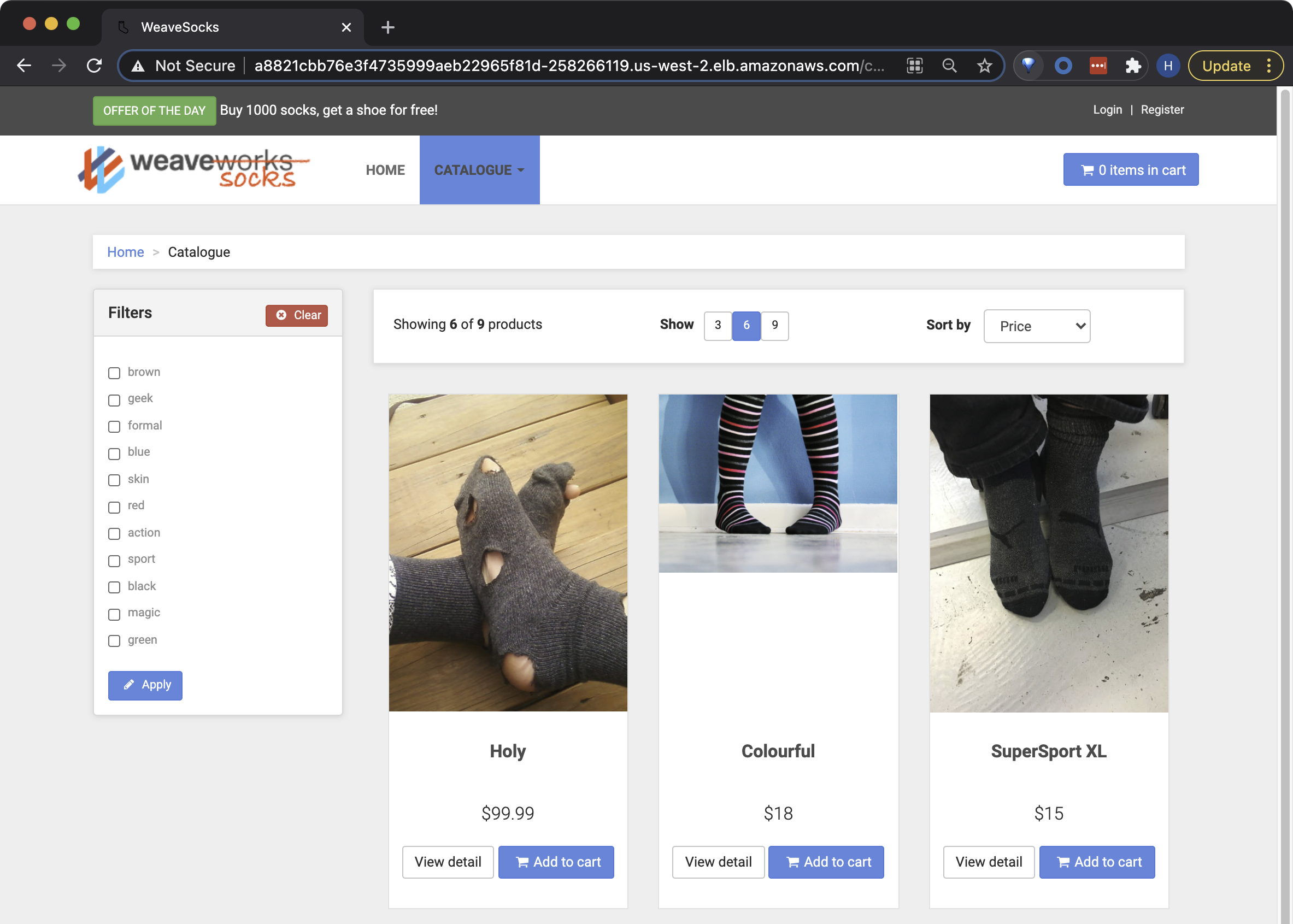
Trigger the microservices application bug
This app has several bugs. One bug in the app is that filtering the catalogue doesn’t work when two or more filters are selected.
- Navigate to the “Catalogue” tab
- Select at least two tags from the left “Filter” panel, for example
geekandformal. - Press
Apply. - Notice that no socks show up when two or more filters are selected.
- Press
Clearto clear the filters between retries. - You can repeat this as many times as you want.
Make sure to trigger this bug for yourself. We will use Pixie to investigate this application bug.