Inspect the MySQL Request
From the demo app’s YAML file, we know that the catalog service talks to a MySQL database. Let’s inspect the catalog service’s mysql requests to see if we can get more information about the type of database connection error.
Select the px/mysql_data script from the script drop-down menu. This script shows all of the mysql requests Pixie has traced in the cluster. Let’s filter these requests.
Modify the script’s start_time to -30m or any window that will include when you triggered the bug in the Sock Shop app.
Open the script editor using ctrl+e (Windows, Linux) or cmd+e (Mac).
On line 34, add the following line to filter the mysql requests to just those with errors:
# Filter requests to only include those with an error code.
df = df[df.resp_status == 3]
Make sure that the new lines just added match the indentation of the existing lines. If not, you will get an invalid syntax error when running the script.
Re-run the script with the RUN button (top right of the page), or using the keyboard shortcut: ctrl+enter (Windows, Linux) or cmd+enter (Mac).
The output should show one or more requests with errors.
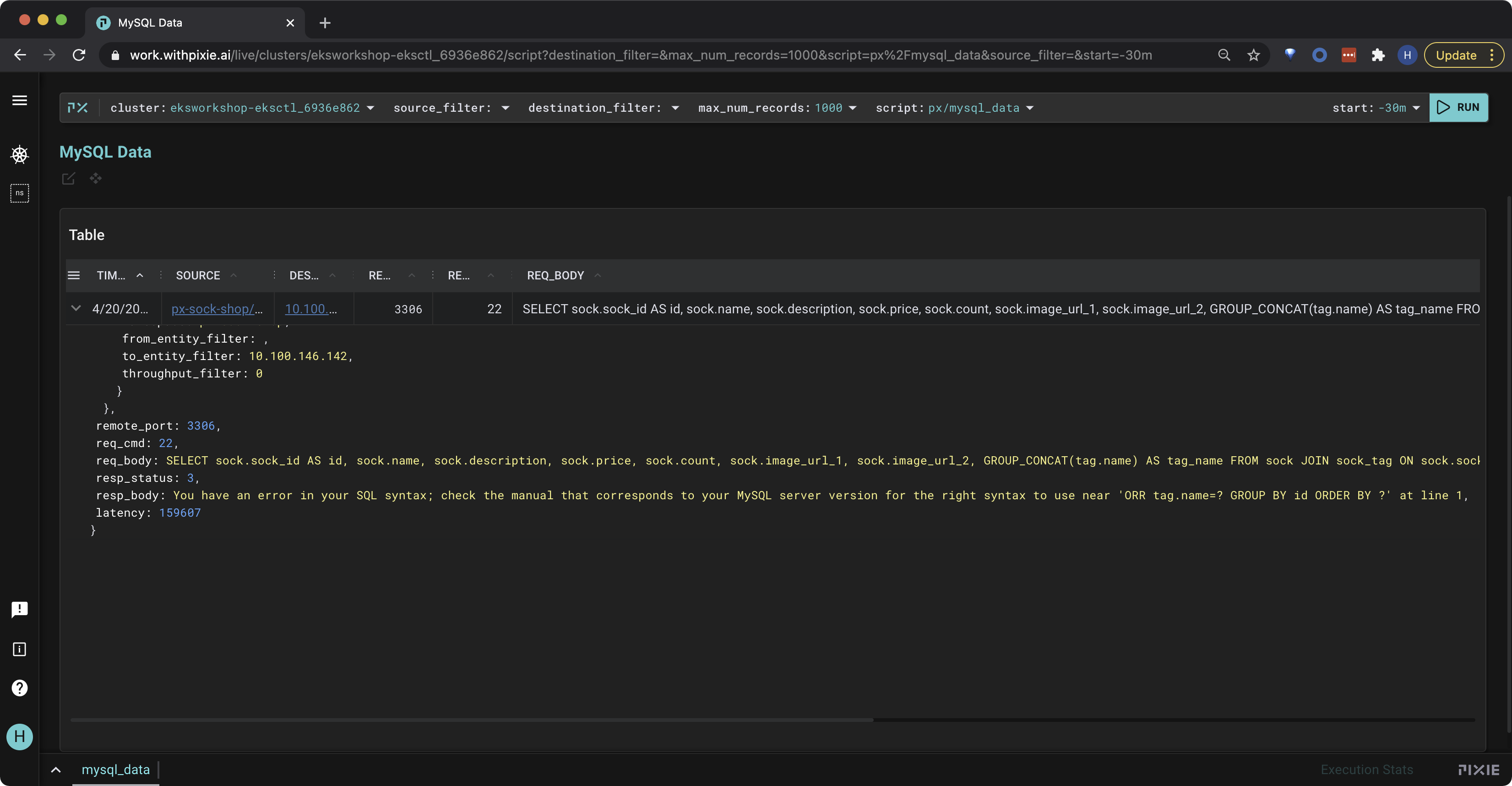
Click on the table row to see the row data in json format.
Scroll down to the resp_body json key, and you will see that our error is a SQL syntax error. In particular the OR condition was misspelled as ORR.
You have an error in your SQL syntax; check the manual that corresponds to your MySQL server version for the right syntax to use near 'ORR tag.name=? GROUP BY id ORDER BY ?' at line 1,
Congratulations! You’ve used Pixie to find the bug in the microservices app!